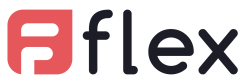Refund an order
Here are the steps you can take to issue a total or partial refund.
From the Orders page, click on 'View' button of the order you want to refund.
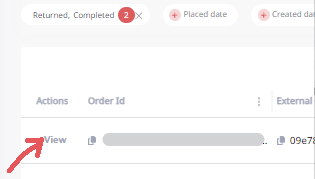
| environment | url |
|---|---|
| Orders (live) | https://portal.flexfactor.io/orders |
| Orders (Sandbox) | https://portal-sandbox.flexfactor.io/orders |
Partial Refund
Refund by item
Select the items you want to issue a refund for, then click 'Void / Refund line(s)' button
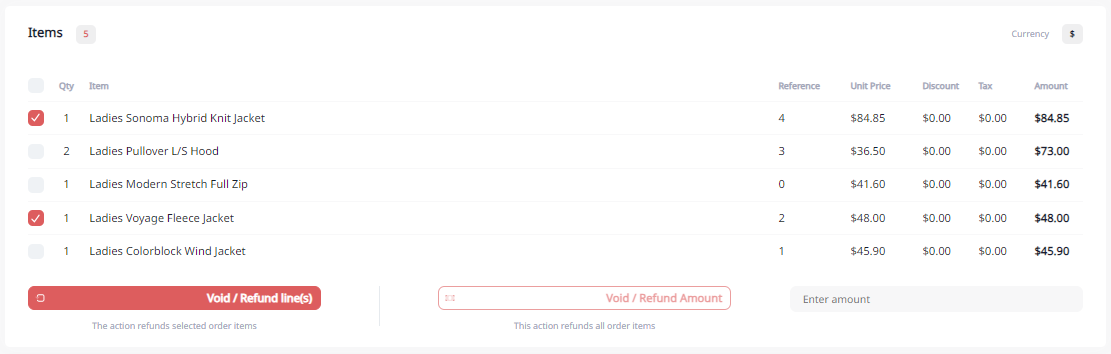
Refund a partial amount
Enter the amount you want to refund then click 'Void/Refund Amount' button

Total refund
Make sure the 'Enter Amount' field is empty, then click 'Void/Refund Amount' button

Confirmation of refund
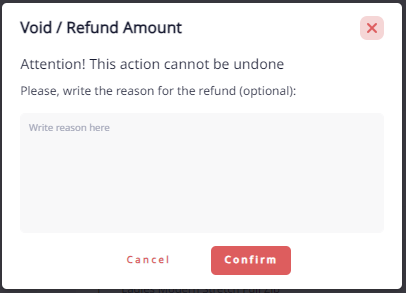
For either type of refund you want to issue, you will have to confirm that you want to perform this action.
Updated 10 months ago